To implement the OnBackPressed Listener interface in an Android application using Java, you can follow these steps:
- Create a class that implements the OnBackPressedListener interface. This class will contain the code that executes when the back button is pressed.
public class MyOnBackPressedListener implements OnBackPressedListener {
@Override
public void onBackPressed() {
// Add your code here to execute when the back button is pressed
}
}2. In your MainActivity class, create an instance of the MyOnBackPressedListener class and set it as the listener for the onBackPressed event.
public class MainActivity extends AppCompatActivity {
private MyOnBackPressedListener myOnBackPressedListener;
@Override
protected void onCreate(Bundle savedInstanceState) {
super.onCreate(savedInstanceState);
setContentView(R.layout.activity_main);
myOnBackPressedListener = new MyOnBackPressedListener();
BottomNavigationView bottomNavigationView = findViewById(R.id.bottom_navigation);
bottomNavigationView.setOnNavigationItemSelectedListener(item -> {
switch (item.getItemId()) {
case R.id.menu_home:
// Add your code to navigate to the home screen
return true;
case R.id.menu_profile:
// Add your code to navigate to the profile screen
return true;
case R.id.menu_settings:
// Add your code to navigate to the settings screen
return true;
}
return false;
});
}
@Override
public void onBackPressed() {
myOnBackPressedListener.onBackPressed();
}
}3. In the onCreate method of your MainActivity class, set up the BottomNavigationView and its listener. In the listener, add code to navigate to the selected screen.
BottomNavigationView bottomNavigationView = findViewById(R.id.bottom_navigation);
bottomNavigationView.setOnNavigationItemSelectedListener(item -> {
switch (item.getItemId()) {
case R.id.menu_home:
// Add your code to navigate to the home screen
return true;
case R.id.menu_profile:
// Add your code to navigate to the profile screen
return true;
case R.id.menu_settings:
// Add your code to navigate to the settings screen
return true;
}
return false;
});4. Override this method in the MainActivity class and call the onBackPressed method.
@Override
public void onBackPressed() {
myOnBackPressedListener.onBackPressed();
}An Android Fragment using Java, you can follow these steps:
Create a class that extends Fragment and implements in this type of interface. This class will contain the code that executes when the back button is pressed.
In your MainActivity class, create an instance of the MyFragment class and set it as the active fragment.
public class MyFragment extends Fragment implements OnBackPressedListener {
@Override
public void onBackPressed() {
// Add your code here to execute when the back button is pressed
}
}In your MainActivity class, create an instance of the MyFragment class and set it as the active fragment.
public class MainActivity extends AppCompatActivity {
private MyFragment myFragment;
@Override
protected void onCreate(Bundle savedInstanceState) {
super.onCreate(savedInstanceState);
setContentView(R.layout.activity_main);
myFragment = new MyFragment();
// Add your code to set up the fragment manager and set the active fragment
getSupportFragmentManager().beginTransaction()
.replace(R.id.fragment_container, myFragment)
.commit();
}
@Override
public void onBackPressed() {
myFragment.onBackPressed();
}
}Override the this method in the MainActivity class and call the onBackPressed method of the MyFragment instance.
@Override
public void onBackPressed() {
myFragment.onBackPressed();
}
Conclusion
By following these steps, you can implement the this interface in an Android Fragment using Java and handle the back button press event in the fragment. Note that you’ll need to add your own code to set up the fragment manager and set the active fragment, depending on your specific implementation.
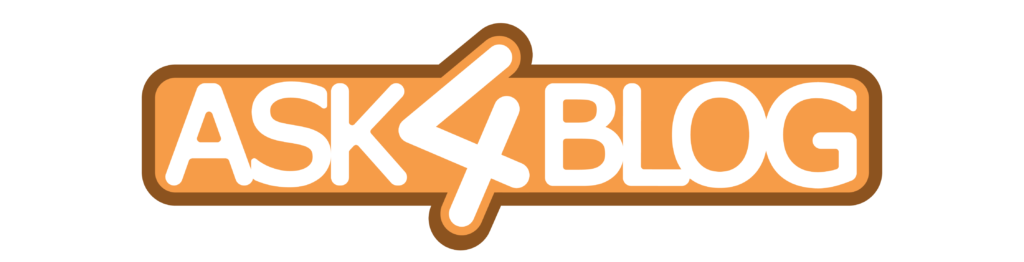
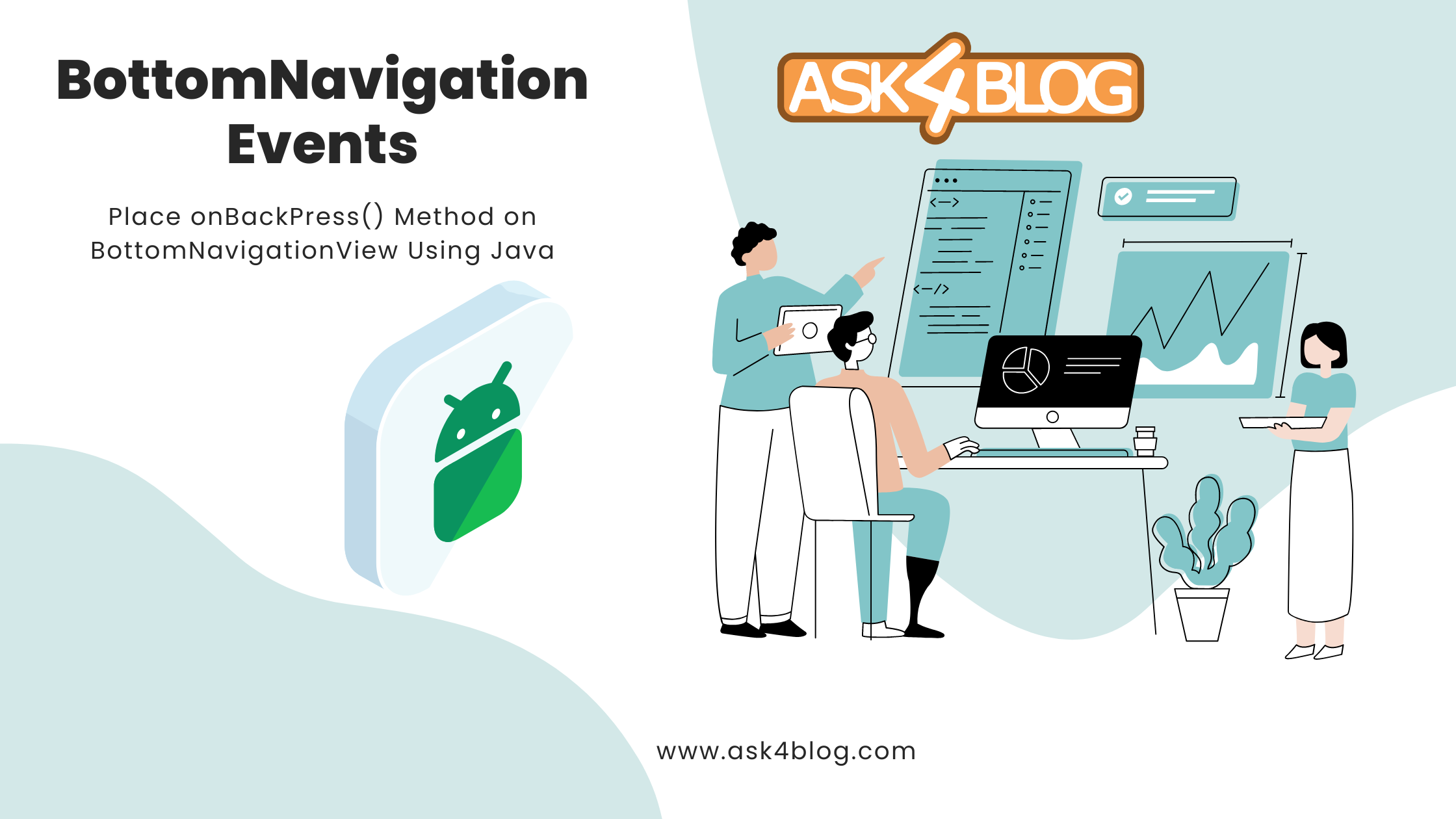
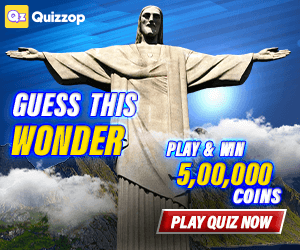

2 thoughts on “How To Handle Onbackpressed With Bottom Navigation In Android”